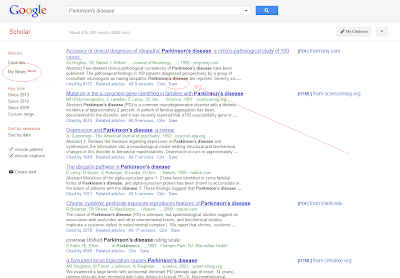If you’re away from Sheffield for the
Christmas Vacation remember that the library can offer support to students in
various ways:
- The Information Skills Resource features valuable tutorials in literature searching, referencing, plagiarism, reference management and more.
- If you need to contact the Library email the HelpDesk - library@sheffield.ac.uk (Please note that the HelpDesk will not be able to respond until the Library reopens on 2nd January).
- If you’re having trouble accessing electronic resources check the eResources Service Status page.
Merry Christmas, see you in January!